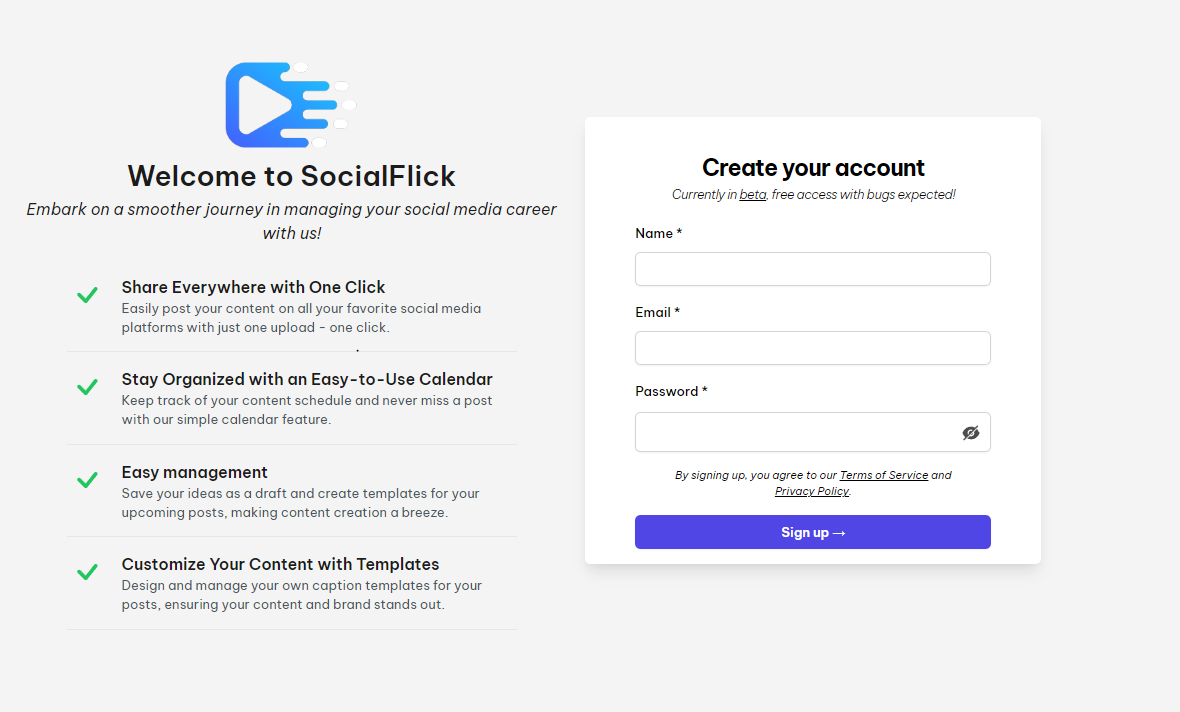- FrenzyPost
- Help Center
- Getting Started
Getting Started
Quick guide on how to set up your account and get started quickly with your social media management and uploads.

-
Create your account
Sign up to FrenzyPost with your personal email.
-
Finish Onboarding & Guide
As soon as you successfully create an account,finish our onboarding guide, a 5-step form that sets up your account.. Complete those 5 steps and you are good to go, or follow each below step individually.
-
Connect Social Media
Connect all your desired social media to allow FrenzyPost to upload content to them.
-
Upload Content
After connecting your socials, you can start uploading videos directly to your socials simultaneously with one click.
-
Schedule Content
Providing ongoing support, staying updated, and evolving strategies to adapt to changing digital landscapes.
-
Templates
Create your own set of hashtag or caption templates and reuse them on your uploads to create memorable, branded content.
Filter by topic
Setup your account
Signup to FrenzyPost
Get onboarded
After successfully creating an account with FrenzyPost, you will be redirected to your personal Dashboard. On your first visit (if you are a new user), an onboarding guide will pop up. Complete the 4 steps as directed by the onboarding guide to quickly set up your account.
Step 1: About you 
Step 2: How did you discover FrenzyPost?
Step 3 (or skip): Connect your social media to FrenzyPost.
Step 4 (or skip):Upload a video
Finished. You are good to go! Continue your navigation in FrenzyPost.
Dashboard
Welcome to your personal Dashboard. 
In your dashboard, you get an overview of your FrenzyPost accounts.
Statistics of your content distribution.
New users will find a guide on their dashboard—a 5-step guide on how to set up your account. If you have completed the onboarding process, you will already have finished 3 steps. Complete the remaining 2 steps, and you are fully connected to FrenzyPost.
View all your uploaded content directly on your dashboard. Navigate through your drafts, scheduled, or uploaded content and get started where you left quickly
Organize your thoughts and ideas in our to-do list. Never forget something you want to do.
Access your socials or connect new social accounts directly at your dashboard
Socials
To start your social media management and uploads through FrenzyPost, you must authorize access to FrenzyPost, giving us permission to send API calls to the social media platforms. Connect the account to which you want to upload content.
After selecting the social media platform to log into, you will be redirected to the social media login page to authorize your account with FrenzyPost. Read through the agreements and authorize your account. Afterwards, you will be redirected back to FrenzyPost.
Settings
Go to your settings to adjust your FrenzyPost Workspace to your needs.  Take control of your personal information and change it if needed
Take control of your personal information and change it if needed
Customize FrenzyPost to your needs.
- Switch between light or dark theme.
- Show or Hide dashboard content from your dashboard. If you dont use it, dont let it take up space.
- Activate email notifications on needed actions.

Templates
Speed up your content uploads by creating pre-made sets of hashtag and caption templates. There’s no need to retype the same hashtags or your personal branded captions; simply reuse your templates instead. This not only saves time but also ensures consistency across your posts, enhancing your brand’s visibility and engagement on social media platforms.
Content Upload
Upload Content
After completing the previous steps and you have setted up your account to your needs, start uploading content to your connected social medias.
Upload a video or select one from your drafts or history to upload. A post will be created, ready for you to edit.
Now you can begin editing your upload. First, choose from the social media platforms you’ve previously logged into. Select the specific platform where you want to post. Once selected, continue by filling in the necessary fields for your upload.
Start writing your caption, or find your pre-made tempaltes, click the three dots, and use them.
Preview the results of your post and how it will look in different platforms.
Finally, set who can view the video: public for everyone or private for yourself. Lastly, upload, schedule, or save the video as a draft.
Calendar
You can manage all your posts through your dashboard or upload pages. For a better view, FrenzyPost features a custom-made Calendar. Use it to manage your uploads in a better environment. View past uploads, future uploads (scheduled posts), or create a new post directly from your personal calendar.
Historical Uploads
Visit Posts page to view all your historical uploads. Edit the video and re-upload it as many times as you want and need to.